Hello Everyone
Hope you all had a good weekend. I've "officially" got a week off this week as I'm having my new kitchen fitted but ... I'm sitting in the lounge with no water, no kitchen and a craft area that looks like a dump site so I thought i'd post this tutorial I prepared last week to show you how to isolate an image from a PDF document - this works well with CD Roms that open up as a PDF i.e. Joanna Sheen -i've also given you a FREEBIE of some wording sentiments - you could print the page out as a whole or follow these instructions to just print out the sentiment you would like to work with. So ......
Firstly
Open up your pdf document
At the top on the toolbar you need to make sure to have a “snapshot tool” (this is a picture of a camera)
– if you don’t see it - simply click “Tools” then "customise toolbars"
this will open a new window - scroll down to almost the bottom and you need to “tick” the box next to “snapshot tool” – click ok - this will add it to your tool bar.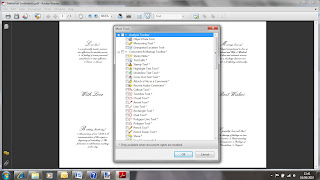
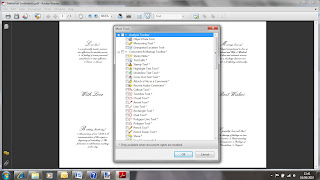
Now click on the snapshot tool (camera) – as you move your mouse around the document you will see that it has changed to a cross “ + “
Position this cross at the top left of the image you want to isolate – keep the left click of your mouse depressed and “drag” it over the image – it will turn blue – as you release the mouse a new window will pop up and it will say “the selected area has been copied” – click ok
Click back on the document and this will get rid of the blue square.
Now open up whatever programme you use to print out from i.e. Microsoft word, right click and then click paste.
You now have your "isolated one image" and just print as you would normally
So .... give it a go and try it with this freebie - a collection of sentiment meanings
Hope you find this useful and please please let me know what you think, leave me a comment below :o) xx







No comments:
Post a Comment
Thanks for visiting our blog and leaving a message we really appreciate it